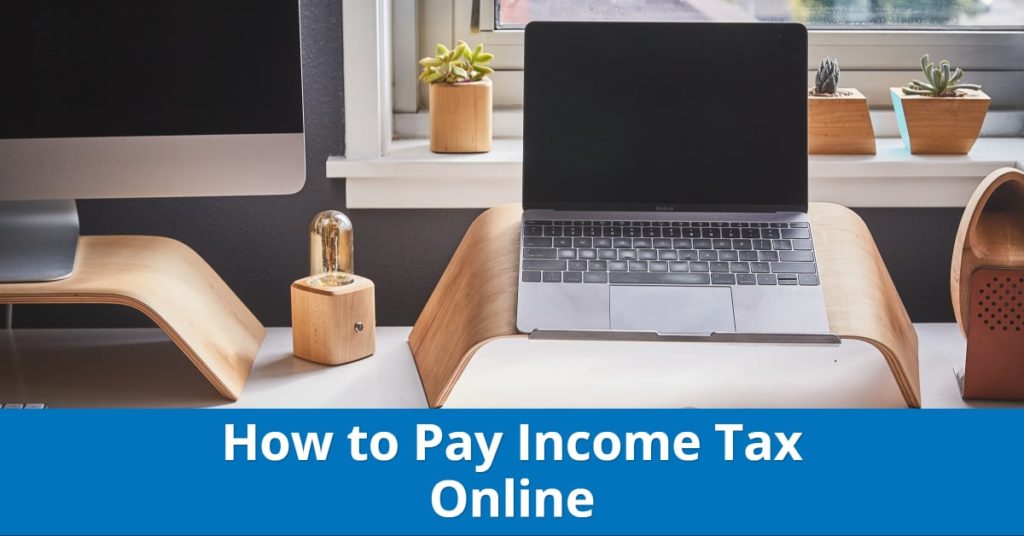Have you ever wondered...
...if you can pay your income tax through your debit card or netbanking?
Now if your only income is salary, you probably don't need to worry about it. Your company will deduct and deposit TDS automatically on your behalf.
But, if you are a freelancer or otherwise have a substantive income from sources other than your salary, you may have additional tax liabilities. In fact, you may be liable to pay advance taxes even before the year ends.
There are a ton of questions on this subject and in this guide, I will try and cover all of those in detail....
More...
Few Things I will Cover in this Guide
- Three common kinds of Tax liabilities you may have
- How to calculate Advance tax and Payment schedule of same
- Complete list of Authorized banks
- Banks to choose if you want to pay via Debit Cards
- Step by Step method to pay your Income Tax online
But, before we get into the exact step by step procedure to pay taxes online, let's answer some basics first...
What kind of tax liabilities you may have?
Depending upon your exact scenario, you may be liable for a payment against a tax demand from IT department, a self-assessment tax or an advance tax.
Let's look at each of these one by one.
Tax on Regular Assessment
This is the type of tax you pay if you have an outstanding tax demand i.e. you have received a demand notice from IT department as the Assessing Officer (AO) has calculated your tax liability to be more than what you have claimed.
If you agree with the AO's assessment or do not want to challenge the demand, it can be paid online.
Self-Assessment Tax
This is the most common type of tax payment that both salaried and non-salaried folks may need to do online.
This type of liability typically arises because you have income from other sources where taxes haven't been paid in full.
If you have such income on which tax hasn't been paid and you try to submit your IT return, you will discover that you can't do so unless your tax dues are taken care of. And settling these dues is a pre-requisite for you to be able to file your returns.
Fortunately, the process to pay them off is very easy.
Strictly as per regulations, you have time till 31st July of the next financial year (or any other date as declared by IT department as the last day to file your returns) to pay any self-assessment taxes.
However, do note that if you make these payments post 31st March (i.e. post close of the financial year), you will have to pay an extra interest over and above your tax dues (usually 1% per delayed month).
So my advice is to try and deposit same prior to 31st March.
Advance Tax
Advance Tax applies if you have tax dues of more than INR 10000 in any given financial year.
If you are a salaried person, these advance payments will be mostly taken care of through TDS deductions by your employer.
However, there are some situations where you still may have to pay advance tax:
- In addition to your salary, you have an income from interest, capital gains or rentals
- Or you are a freelancer and are running a business
How to calculate your Advance Tax
- Step 1: Estimate your total annual income. If you are a salaried person, add your interest income, capital gains and rental income to your salary. Similarly, if you are a freelancer or a businessman, estimate your annual income from all sources.
- Step 2: Subtract your expenses. Freelancers are allowed to deduct rent, internet bill, mobile bill, business travel and applicable depreciations
- Step 3: Adjust for deductions. From the total amount you got from step 2, reduce deductions (e.g. section 80C) that you are eligible for. The net result will be your total estimated taxable income for the year.
- Step 4: Calculate the tax on your total estimated taxable income using the latest tax slabs for the financial year. You should get your estimated tax liability for the year.
- Step 5: If any TDS has already been deducted from your income, reduce that from your tax liability. This is your tax liability for the year, a part of which you may need to pay well in advance.
By when to deposit tax
If you are liable for advance tax, you have to follow the following schedule
Time | % of tax that needs to be paid |
|---|---|
On or before 15th June | 15% |
On or before 15th September | 45% |
On or before 15th December | 75% |
On or before 15th March | 100% |
Nonpayment of taxes by these defined dates will result in an interest penalty under section 234B and 234C.
Pay Taxes Online
But why can't you simply pay them offline?
Well, if you are a corporate, you don't have a choice as epayment is mandatory. If you are an individual, the answer mostly lies in Convenience.
You can, of course, visit a designated bank branch, fill the prescribed Challan in four copies, write a cheque and then stand in a long queue to make this happen.
Or you can do all of this while sitting in your home.
However, you should know of some pre-requisites for paying taxes online:
- Valid PAN (or TAN if applicable)
- An account in an authorized bank
- Access to Netbanking
- Enough account balance to cover your tax liabilities
Do note that not all banks allow online tax payments. Co-operative, rural and foreign banks are not allowed to accept these deposits.
Many other banks too are not authorized. Check if your bank is authorized or not...
Authorized banks for Tax e-payments
- State Bank of India
- ICICI Bank
- HDFC BankbAxis Bank
- Allahabad Bank
- Andhra Bank
- Bank of Baroda
- Bank of India
- Bank of Maharashtra
- Canara Bank
- Central Bank
- Corporation Bank
- Dena Bank
- IDBI Bank
- Indian Bank
- Indian Overseas Bank
- Jammu & Kashmir Bank
- Oriental Bank
- Punjab and Sind Bank
- Punjab National Bankgbhbhb
- Syndicate Bank
- UCO Bank
- Union Bank
- United Bank of India
- Vijaya Bank
Do note that these 24 banks have been authorized to accept tax payments via netbanking. However, when it comes to paying your taxes through Debit cards, only three banks currently accept same:
Banks authorized for tax e-payment through debit cards
- State Bank of India
- ICICI Bank
- Indian Bank
Step by step procedure to pay taxes online
- Go to www.tin-nsdl.com and click on Pay Taxes Online
- Choose your prescribed Challan (i.e. 280 for self assessment, advance tax or regular tax assessment)
- Fill in your PAN details as well as your address
- Choose the type of tax you want to pay
- Choose the method of payment and the bank you want to make the payment from
- Confirm that all information you have entered is correct and proceed to payment
- Enter your netbanking credentials (or debit card details in case you chose that option). Confirm the payment.
- Download the Challan Identification Number (CIN) Counterfoil
Let's look at each of these steps in detail
Step 1
Visit www.tin-nsdl.com.
Go to services and click on e-payment: Pay taxes online.

Alternatively, you can also click on Pay Taxes Online button on the bottom of this page.
Step 2
Once you click on Pay Taxes Online in previous step, you will be taken to a page where you have to choose the appropriate Challan applicable to your tax case.
Alternatively, you can get to this page directly by clicking here
For Income tax purposes, choose Challan No./ITNS 280 and click on the same.

Step 3
You will now be taken to the details page for Challan 280.

If you are an individual, choose (0021) Income Tax (Other than Companies).
Next, you have to choose the kind of Tax you are paying. For most individuals, it will be (100) Advance Tax or (300) Self Assessment tax or (400) Tax on Regular Assessment.
Select Self Assessment Tax if you are paying taxes after the financial year has ended. Choose Advance Tax if you are paying taxes during the financial year. And choose Tax on Regular Assessment if you are paying tax in response to a demand notice from the IT department.
Step 4
The next thing you have to do is to choose your method of payment.
This mostly will be netbanking for most banks but you should be able to pay via your Debit card as well in case you have an account with SBI, ICICI or Indian Bank.

After you choose your payment methoid, enter your PAN number. Make sure it's accurate.
You don't need to fill your name as it will be automatically fetched from income tax's database in the next screen.
Choose your applicable assessment year. Remember AY is one more than FY. So if you are filing an tax payment for FY 2017-18, you need to choose AY 2018-19.
Finally, fill your address details.
Type in the Captcha and hit Proceed.
Step 5
The next screen will be a confirmation screen.
Here, you can crosscheck all the information that you provided in the previous steps. If something is wrong, click on Edit and go back and correct it.

If everything looks alright, click on Submit to the Bank.
Step 7
You will now be taken to your Bank's website.
If your bank enables payment via Debit card, you may see that option on the screen else choose netbanking and move forward.

Once you choose how you want to pay, you will be taken to a Challan payment screen.

Check all the information points and if things look ok, enter your exact tax liability amount, education cess, surchages, interest and any penalty if applicable.
Tip: You can put the entire amount in the Income Tax field and leave rest blank
Once you have filled in your tax amount, you will be asked for further authentication as may be applicable for your account. Complete this step and make the payment.
Step 8
If your payment is successful, you will be taken to a screen showing your Income Tax Challan Counterfoil. Take a screenshot of same or download it.
This counterfoil is your proof of having paid the taxes. You will need to mention the BSR Code and the Challan number as part of your IT return.
You can also download this tax receipt through your netbanking account that you used to make the tax payment. To do this, login into your account, go to tax section and look for Challans. You should be able to print these out for next 90 days.
To download these challans from
- SBI: Go to E-tax > Reprint Challan
- ICICI: Go to Payments and Transfers > Tax Centre > eTax Challans
- HDFC: Go to Request > Regenerate Direct Tax Challan
Once you have the counterfoil, one final thing you have to do is to mention same as part of your IT returns.
On your efiling screen, you will have to add your BSR code (7 digits) and Challan number (5 digits). That's it.
Your tax e-payment is now complete.
Common queries
Can I pay income tax through Credit Card or Debit Card?
Right now, you can't pay income tax through credit cards.
Also Debit cards are only possible with three banks (ICICI, SBI and Indian Bank). In all other cases, you will have to make the payment through netbanking only.
Can I pay my taxes by going to the bank physically?
If you are an individual taxpayer, you can go to a bank and make an offline tax payment. For all audited accounts and companies, the e-payment is mandatory.
What to do if your bank isn't authorized?
Use a friend's account that's authorized. Make sure that in Challan, your PAN number is mentioned and not theirs.
How do I use Challan counterfoil?
You will mention the Challan Identification number as part of your IT return. You don't need to attach or upload the counterfoil in any other way.
What if there is a problem in downloading the Challan counterfoil?
Most banks provide Challan counterfoil on their netbanking portal for a period of 90 days. You can login into your account and download it again if you forgot to save it after payment.
If this doesn't work, you can also contact your bank branch manager for a duplicate Challan counterfoil.
How to check status of my Challan Payment to the Government
You can check the latest status of your Challans on NSDL website here.

Do note that this check won't work immediately after generating your Challan counterfoil.
Banks typically upload the Challan details in about 3 working days but in a real world scenario, you may actually have to wait for as long as a week before these details are available.
This status check is useful to protect against any clerical or typo mistakes. Plus, you can satisfy yourself that your tax payment has been properly accounted for in your name.
Do note that you will need to provide your BSR code, Challan serial number, date of payment and the exact amount to be able to do this check.
What to do in case of a problem or a mistake?
If your Challan doesn't show up in NSDL site even after 7 days, contact your bank. You can also contact the TIN call center at 020-27218080.
If you have paid extra tax, same can be claimed back in your Income Tax return. If there is any other mistake, you will have to contact your Assessing Officer to rectify same.
And that's all. This covers everything on paying your taxes online.
Let me know if you have a question.