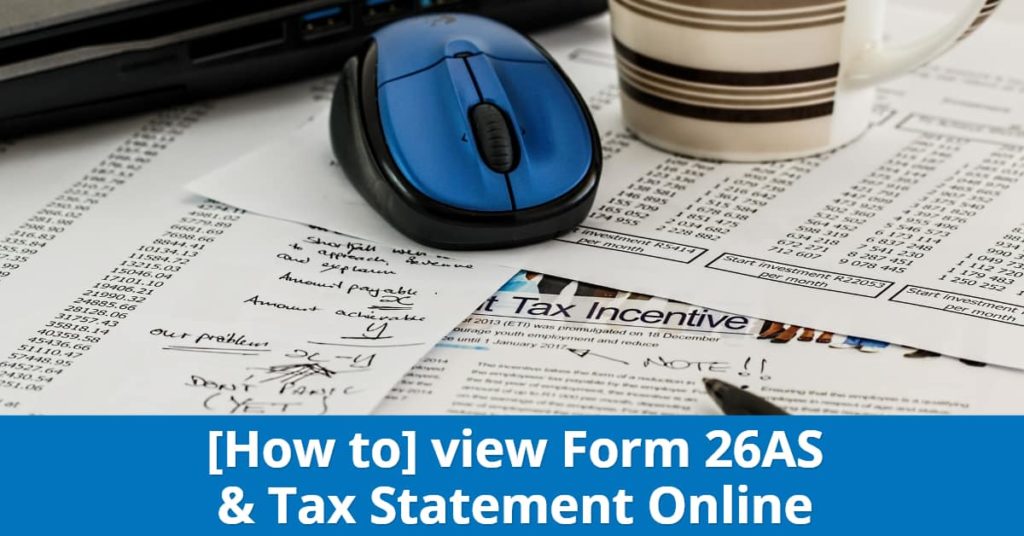Before you file your taxes...
...make sure that all the tax credits deducted against your name have actually been credited to your account.
Be it TDS on your Salary or TDS deducted by banks on your fixed deposits, or some thing else, you should always cross check that these amounts have actually been deposited to the Income Tax department on your behalf.
Fortunately, with e-governance initiatives undertaken by IT department, it's now extremely easy to do these verifications by simply downloading your Form 26 AS.
In this post, I will do a step by step walk-through of three different methods to download your Form 26AS. Additionally, I will also cover basics on how to best interpret and use this form effectively...
More...
Four things I will cover in this post
- Step by step walk-through of 3 Easy but different ways to download your Form 26AS
- How to interpret and understand Form 26AS properly?
- Why you should always check Form 26AS before filing your taxes?
- What to do if something is not right?
How to View and Download Form-26AS online?
There are essentially three different ways to check your tax credit statement
- Through Netbanking facility of 32 authorized banks
- Through Income Tax's E-filing website
- Through TRACES
Let's look at each of these options one by one...
1. Download through Netbanking
The very first and probably the most convenient option is to get your Form-26AS is through your netbanking account.
Yes, you can actually access this statement directly from your netbanking account.
Your bank needs to be on an authorized list for them to offer this facility. But, that shouldn't be much of a worry as on last count 32 banks (not counting SBI's subsidiaries) were authorized.
List of banks authorized to provide Form 26AS
- State Bank of India
- ICICI Bank
- HDFC Bank
- Axis Bank
- Allahabad Bank
- Andhra Bank
- Bank of Baroda
- Bank of India
- Bank of Maharashtra
- Canara Bank
- Central Bank of India
- Citibank
- City Union Bank
- Corporation Bank
- Dena Bank
- Federal Bank
- IDBI Bank
- Indian Overseas Bank
- Indian Bank
- Jammu and Kashmir Bank
- Karnataka Bank
- Karur Vysya Bank
- Kotak Mahindra Bank
- Oriental Bank of Commerce
- Punjab National Bank
- Punjab And Sind Bank
- Syndicate Bank
- Saraswat Co-operative Bank
- UCO Bank
- Union Bank of India
- United Bank of India
- Vijaya Bank
You can check the latest list of banks here
If you have a netbanking facility with any of these banks, you can login into your account and access your Form-26 AS quite easily.
As an illustration, let me do a walkthrogh for ICICI netbanking account.
Step 1
Login into your Netbanking account and look for Tax Section.
In ICICI, this section is called Tax Centre.
It can be accessed by clicking on Payments and Transfers in top navigation bar and then choosing Tax Centre from the dropdown.

Each bank in the authorized list will have a similar section as part of their netbanking facilities. Look for it.
Step 2
Once you are inside Tax Centre for ICICI, click on View tax credit statement - Form 26 AS.

You will be taken to a verification page and will be asked to confirm your PAN number once. If that's correct, hit Submit.

Step 3
Once you hit submit, you will be redirected to Traces website. You won't have to login into same as that will be handled automatically.

Accept Terms and conditions in the popup and then click on View Tax Credit.
Step 4
You will be taken to a new screen where you will be able to download your statement.
Choose the assessment year that you want to see the details for, choose format from HTML, Text or PDF, enter captcha and hit Submit.

That's it.
You should be able to see your Form 26AS now.
Net banking is by far the easiest way to do this. Try it today.
2. Download through Income tax's efiling website
The second option that you have to view your statement is to go to income tax's efiling website.
Following steps are involved:
Step 1
Visit IT's efiling website here
You will see account registration and login options on the right hand side. If you don't already have an account, Register for one. But if you have ever e-filed your returns before, you already have a user name and password.
If you don't remember your password, try resetting it through Forgot Password link on login screen. Once your have your credentials, login into your account.

Step 2
Once you have logged in into your account, click on My Account section in the top navigation bar.
As you hover, you will see an option to View Form 26AS right on top.

Click that to complete this step.
Step 3
You will see following screen once you complete step 2.

Click on Confirm.
And once you do so, you will be redirected to TRACES website (just like you were in netbanking method).

Rest of the process is exactly same (i.e. Accept terms, choose your assessment year and download the statement in a format of your choice).
3. Download through TRACES website
If your PAN number is registered with TRACES, you can access your Form 26AS directly from their website.
Following steps need to be followed
Step 1
Login into TRACES website. The direct link for the same is here

If you don't already have an account, you may choose to register for one.
Please note that you can only register on TRACES if you have deducted TDS on somebody's behalf or you have deposited some tax and have Challan details or if you have details of of 26QB statement.
Once you register, you will be sent an activation link and code to your registered email id and mobile phone.
Step 2
Once you login, you will see a similar Accept our Terms screen as you saw in earlier methods.

Once you accept the terms, click on View Tax credit (Form 26AS) in the top navigation bar.

Choose your assessment year, choose the format that you want from PDF, HTML or Text and download same.
Important Note for NRIs
Sometimes, you will get an error that 'site is not available due to technical reasons'. This error happens if you are trying to access TRACES website from outside India. If this happens, you have following three options:
- Use TDSCPC services website here
- Check and confirm your TDS amount while e-filing. Exact amount will be available in TDS section.
- Ask friends or family in India to download the statement on your behalf
How to understand and interpret Form 26 AS
Form 26AS is essentially an annual consolidated tax credit statement. It is a report card of:
- All taxes that has been deducted and collected against your PAN number
- All advance, regular or self-assessment taxes paid by you
- Any IT refunds that you may have received during the financial year
- All details of high value transactions that have been reported to IT (Shares, Mutual funds etc.)
This statement will cover TDS from any source - be it your employer, bank or even Tenant.
This data is based on submissions made by the deductors and sellers.
This overall form is structured in following parts:
Part A: Tax Deducted at Source (TDS)
Part A displays tax that has been deducted against payments that you have received.
You will be able to see the deductor's name, their TAN number as well as the date and the exact amount that was deducted.

Your TDS on salary, pension income, prize winnings, any other payments as well as interest on your bank deposits are all covered in this section.
Part A1: Tax Deducted at Source for Form 15G/Form 15H
This part covers those cases where no TDS was deducted as you submitted Form-15G or Form-15H to your bank.

In case there was no such submission from your side during the financial year, this section will say 'No Transactions Present'
Part A2: Tax Deducted at Source on Sale of Immovable Property (For Sellers)
This section will cover all TDS against your PAN if you sold any property during the last financial year and the buyer deducted TDS.

You will see the acknowledgement number, deductor details as well as the exact transaction and TDS amount.
If you are a buyer of a property who has deducted TDS, your details will be covered in Part F.
Part B: Tax Collected at Source (TCS)
This section covers all taxes that have been collected by sellers of some specified goods.

If there is no such transaction done by you where you have collected taxes, this portion will display No Transactions Present.
Part C: Details of Tax Paid (other than TDS and TCS)
This part covers income tax that may have been paid directly by you. It will primarily cover advance and self assessment tax.

It will have details regarding these payments, including details of Challan through which you made those payments
If you didn't pay any such taxes through the year, it will display No Transactions Present.
Part D: Details of Tax Refunds
If you received any IT refund that was credited to your bank account in the last financial year, information pertaining to that will show up in this section.

It will show the exact amount, the interest you received, the date of deposit as well as the assessment year for which the refund was processed.
Part E: Annual Information Report (AIR) Details
Over the financial year, banks and other entities are required to report high value transactions and investmentsto IT department.
This section will contain a summary of all such reports.

Typically, if your savings account has deposits more than 10 lakhs, or if you invest more than 2 lakhs in a mutual fund or if you spend more than 2 lakhs on a credit card, an AIR will be sent.
You will be able to see who has filed the AIR as well as the transaction details that they have filed with IT department.
Part F: TDS on sale of Immovable Property (For buyers of Property)
If you bought a property during the last financial year and deducted TDS on same, this section will cover those details.

You will see your TDS certificate number, date of deposit, transaction date as well as exact TDS deposited.
If you are a seller, your transaction details will be covered in Part A2.
Part G: TDS Defaults
The final section of your statement will cover any short payments or short deductions that may have happened over the year.

Please note that this section doesn't include any demand raised by AO and only has defaults arising from processing of statements.
Why should a taxpayer use Form 26 AS?
Form 26AS is the easiest and most accurate way to keep track of actual taxes deducted and deposited on your behalf.
It can also be used to cross check that self-assessment or advance taxes that you may have paid are reflecting correctly in IT department's records.
This statement will also help you reconcile tax refunds that you may have received. It also acts a quick referencefor all high value transactions you have done over the year, which is useful while filing your returns.
Also, it's not unheard for people to discover discrepancies between their Form 16 and Form 26AS. If you let these discrepancies go unattended, you may actually end up getting a demand notice from IT department.
Instead of waiting for taxation authorities, it's better to get these mistakes corrected proactively.
What should you do if there is a variation or a mistake in your Form 26 AS?
Like I said, variations in Form 26AS as compared to Form 16 or other documents are not very uncommon. Most of the times, these variations happen because of following 3 reasons:
- Your PAN number is not updated with your employer or the bank. So they haven't been able to record their tax deposits against your account.
- Your employer or bank has made a mistake while typing in your PAN number and the TDS has been deposited against a wrong PAN number
- And in some cases, the tax return hasn't been filed or the tax itself hasn't been deposited yet by your employer or bank.
If you discover any discrepancy, immediately contact your employer or bank or party who has deducted TDS on your behalf.
You will have to request them to file a revised TDS return and wait till it starts reflecting in your account before you file your final return.
Some Key Points
- Assessment year (AY) is one more than financial year (FY). So for FY 2017-18, AY will be 2018-19.
- You can use your netbanking facility to download your form only if your PAN has already been mapped to your account.
- You will only be able to register on TRACES if some TDS has been deducted against your PAN number or if you have deposited any self-assessment or advance tax or TDS or if you have details from Form 26QB.
- You can only view your statements from 2008-09 onwards. Any year prior to that is not available.
- You will be asked for a password to open your Form 26AS. The password is your date of birth in DDMMYYYY format.
And that's all on this topic. Let me know if you have any questions.